Getting Started
The Sparque Center offers features to manage the search behavior of an online shop using Sparque.ai as its search tool. It allows you to configure redirects and synonyms.
- Getting Started
This section provides general information about the Sparque Center and describes its navigation.
- Synonyms
This section provides use cases and instructions for managing synonyms.
- Redirects
This section provides use cases and instructions for managing redirects.
- Glossary
This section provides a glossary explaining terms used throughout the Sparque Center.
Navigation
The Sparque Center's user interface is divided into four main areas: the header, the sidebar, the main content area, and the footer.
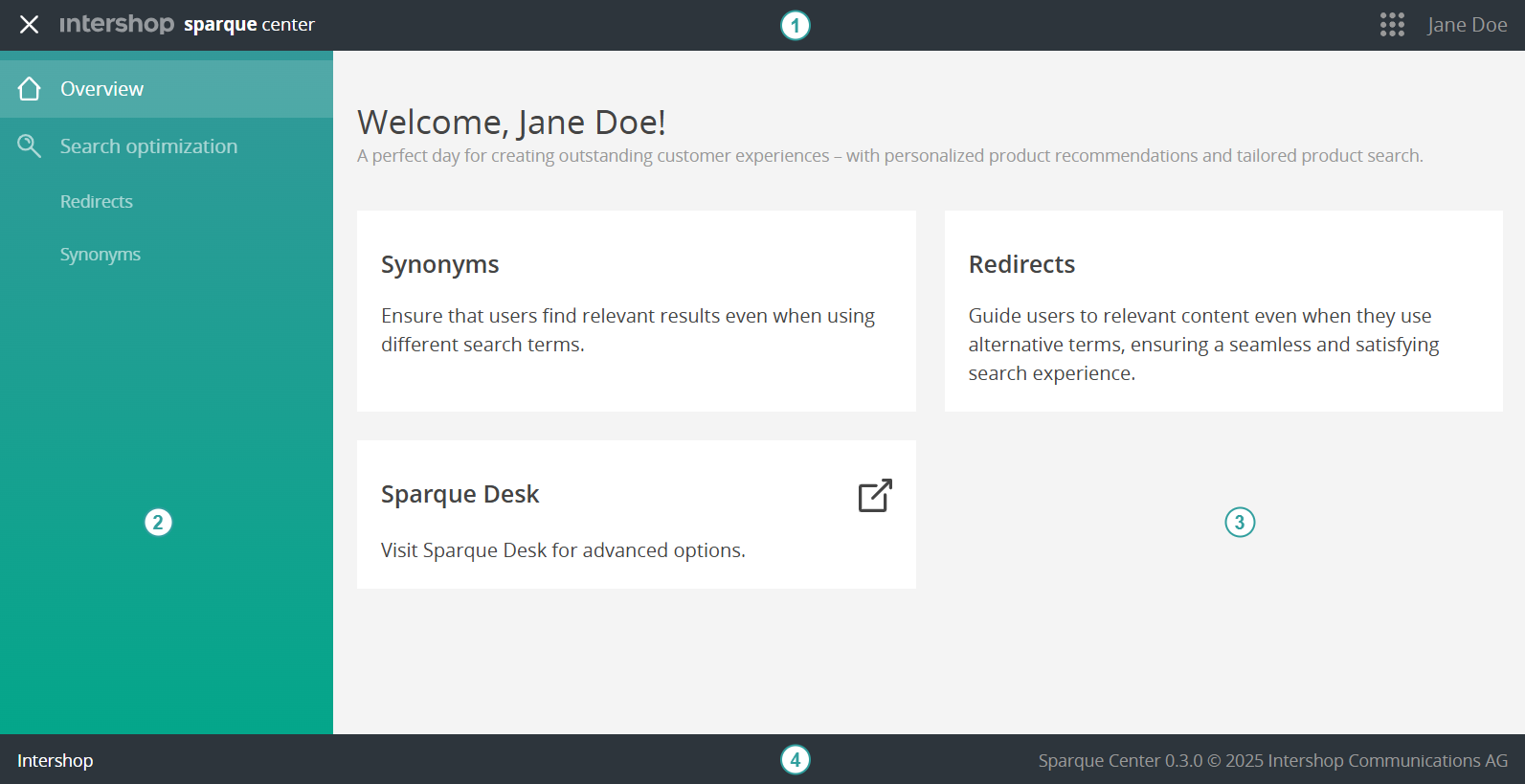
-
Header
The header consists of the toggle for the sidebar (see number 2), the name of the active app, the app switch, and the user menu.
- Sidebar
Clicking the menu button (
 ) allows to toggle the sidebar. Here you can switch between modules of the Sparque Center.
) allows to toggle the sidebar. Here you can switch between modules of the Sparque Center. - Main content area
When opening the Sparque Center, the main content area shows a welcome page. From here you can access the modules that are assigned to you. Depending on the module used, its contents are displayed here, for example, a list of redirects in the Redirects module.
Furthermore, you can access Sparque Desk from here.
-
Footer
The footer displays version information of the app and the name of the tenant you are currently logged in with.

 ) displays all apps you are assigned to and allows to switch between apps.
) displays all apps you are assigned to and allows to switch between apps.