Managing Line Items and Products
Managing line items includes adding new products, modifying a line item's quantity, or removing a line item.
Note:
If there is no existing cart, a new one will be created automatically.
Searching Products
To search for a product to be added to a cart:
- Start (if not already running) a contact session, see Starting a Contact Session.
- Switch to the Quick order tab.
-
Click Search product.
This opens the product search dialog.
-
Specify a product product ID or name and click the Search icon (
 ).
This performs a full-text search with the given parameter and displays the results.
).
This performs a full-text search with the given parameter and displays the results.Figure 1. Product search results 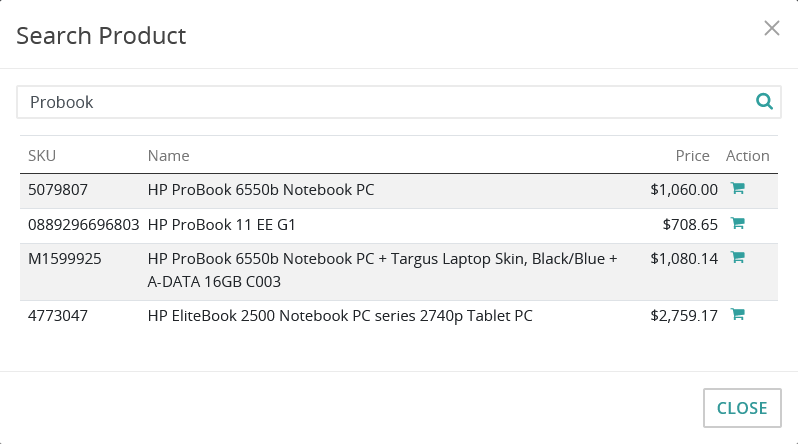
-
Click the Add to Cart icon (
 ).
This adds the desired product to the cart and closes the search dialog.
).
This adds the desired product to the cart and closes the search dialog.
Adding a Product
To add a new product (with a known product ID) to a cart:
Tip:
Use Intershop Commerce Management to retrieve the product ID. Note that it
is called "ID" in Intershop Commerce Management.
Note:
Currently, products with the freight class Digital Delivery and gift cards
cannot be ordered via Intershop Customer Engagement Center. Use Storefront Impersonation
instead.
- Start (if not already running) a contact session, see Starting a Contact Session.
- Switch to the Quick order tab.
-
In the Enter product ID field, specify the product ID of the new product and press ENTER or click the Add to Cart icon (
 ).
).
Figure 2. The product ID field 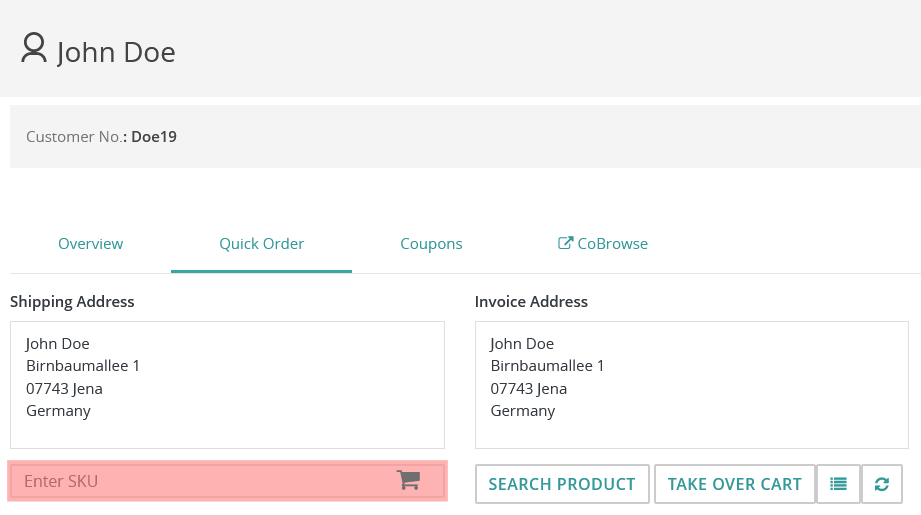 This adds the desired product immediately and updates the cart.
This adds the desired product immediately and updates the cart.
Modifying a Line Item's Quantity
To modify the quantity of a line item:
- Start (if not already running) a contact session, see Starting a Contact Session.
- Switch to the Quick order tab.
-
Select the quantity to be modified, specify the new value, and press ENTER.
Tip:You can use the mouse pointer or TAB to select the intended quantity.This modifies the quantity and updates the cart immediately.
Figure 3. A line item's quantity field in an open cart 
Removing a Line Item
To remove a line item from the cart:
- Start (if not already running) a contact session, see Starting a Contact Session.
- Switch to the Quick order tab.
-
Click the Delete icon (
 ) in the row of the line item to be removed.
This removes the line item and updates the cart immediately.
) in the row of the line item to be removed.
This removes the line item and updates the cart immediately.
