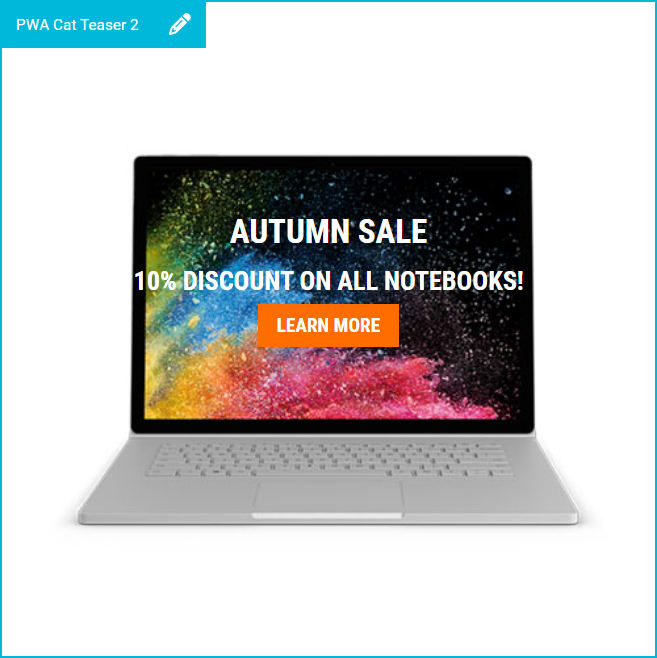Content Editing
This section covers content editing in the Design View by providing step-by-step instructions and practical use cases.
To help you efficiently manage and update your shop content, you will learn how to update content, such as teaser banners, texts, and images, to reflect seasonal campaigns, product launches, or localized promotions – without needing developer support.
Editing a Component
- Navigate to the page with the component to be edited.
-
Select the component to be edited:
Hover over the content components and click the pencil icon (
 ) to edit a specific component. Note:You will only see the last (deepest) level of components. For example, if a slider component contains multiple teasers, you can edit the teasers but not the slider container itself.
) to edit a specific component. Note:You will only see the last (deepest) level of components. For example, if a slider component contains multiple teasers, you can edit the teasers but not the slider container itself. -
Edit the component.
Depending on the component, you can, for example:
- Replace images (e.g., in a teaser)
- Replace products (e.g., in a product carousel)
- Adjust settings, such as content visibility timeframes
-
Click Submit to save your changes.
Your updates will become visible in the shop storefront at the specified time, based on your configured availability settings.
Use Case: Updating a Teaser Banner
- Navigate to the homepage (if not already displayed in the Design View).
-
Hover over the teaser you want to edit and click the pencil icon (
 ).
).
-
Select a new banner image.
- Click Select for the image to be uploaded, in this case Image LG.
- Browse for your image and click Apply.
-
Provide a Main Heading and a Sub Heading.
For this example, we use:
- Main Heading:
Autumn Sale - Sub Heading:
10% Discount on all notebooks!
- Main Heading:
-
Set a Call To Action Target:
- Click Select.
- Select the category or subcategory to be linked, Notebooks for this example.
- Click Apply.
-
Provide a text for the Call to Action Button, for example:
Learn More -
Set a start and end date for the content to be visible (e.g., only during the sale period).
- Switch to the Settings tab.
- In the Publishing section, provide a start date and an end date.
-
Click Submit to save your changes.
The result may look like this:
Figure 1. Updated teaser banner for an autumn sale