Navigation
The Admin Center's user interface is divided into four main areas: the header, the sidebar, the main content area, and the footer.
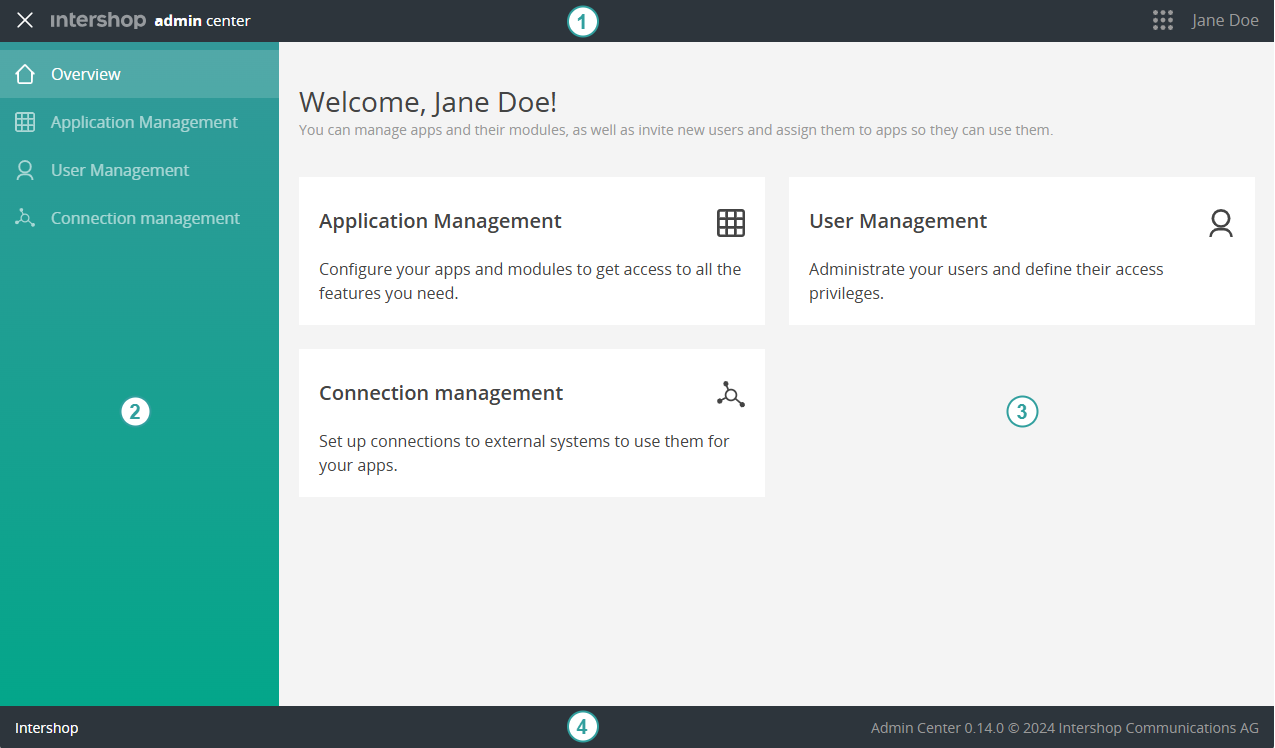
-
Header
The header consists of the toggle for the sidebar (see number 2), the name of the active app, the app switch, and the user menu.
- Sidebar
Clicking the menu button (
 ) allows to toggle the sidebar. Here you can switch between modules of the Admin Center.
) allows to toggle the sidebar. Here you can switch between modules of the Admin Center. - Main content area
When opening the Admin Center, the main content area shows a welcome page. From here you can access the modules that are assigned to you. Depending on the module used, its contents are displayed here, for example, user details on a user detail page.
Clicking the Back to list icon (
 ) next to the title of a page opens the related overview page on the next higher level.
) next to the title of a page opens the related overview page on the next higher level. -
Footer
The footer displays version information of the app and the name of the tenant you are currently logged in with.

 ) displays all apps you are assigned to and allows to switch between apps.
) displays all apps you are assigned to and allows to switch between apps.